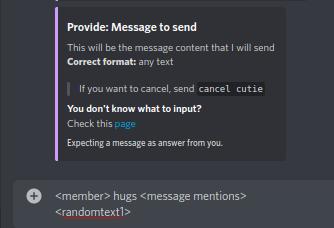Hugger
Let's see how our cute robot can be used to hug people
Goal
When the user send hug @user
Our bot should send a random hug GIF like
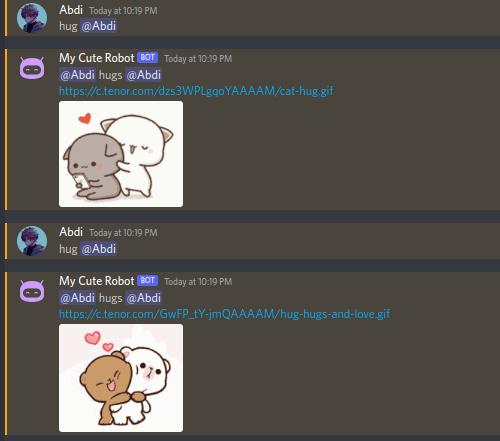
Steps
1- Send -create in the server, and name the sketch Cute Hugger (it can be anything)

2- Which Starter will we use?
It will be User Say Something starter

3- It will ask us to start when user send what text? Let's send hug
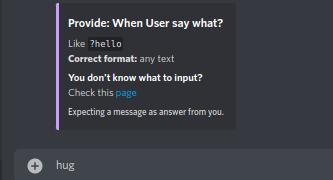
4- It will ask for which matching type?
in this situation, we want this starter to start when a message starts with hug. so let's select Starts with
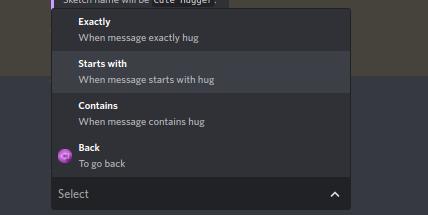
5- Now, case sensitivity? let's make him case insensitive, so it accept Hug, HUG, hUg as well 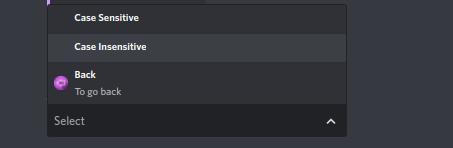
6- Okay starter is done, time to add the sketch's steps
1st step will be send message

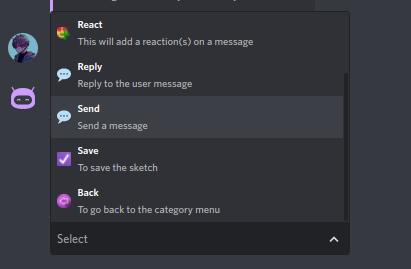
7- Which channel? well, bot random gif should be sent in the same channel as the starter
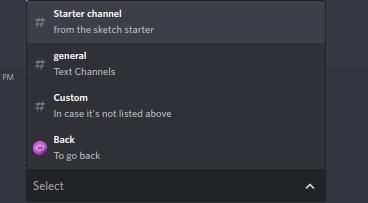
8- What is the message content? we will use the placeholder to get the user mention, and whatever he mentioned inside the message through the starter placeholders: message, member
Let's send:
<member> hugs <message mentions>
https://c.tenor.com/NGFif4dxa-EAAAAi/hug-hugs.gif9- Save!
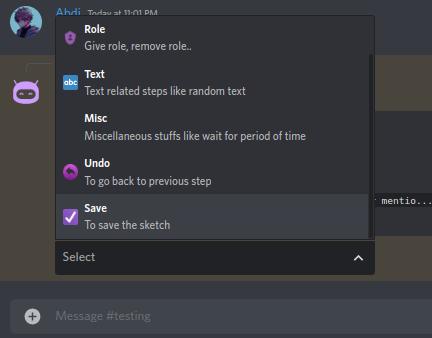
10- Let's test it out by sending hug @user
i will just hug me 😢
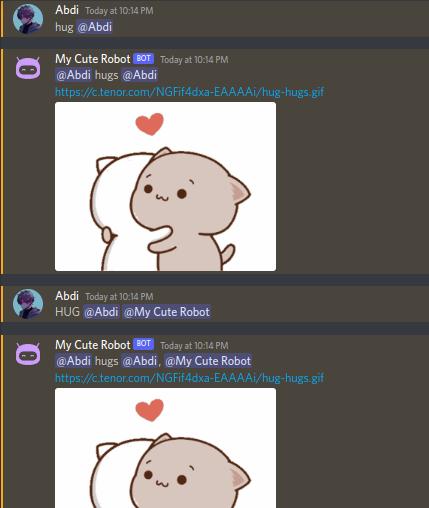
11- It worked! but... that's not random, it will always send same gif, next part we will just add an extra step to give random gif, we will re-do the previous steps from 1 to 5 but instead of adding send message as step 1 we will select random text

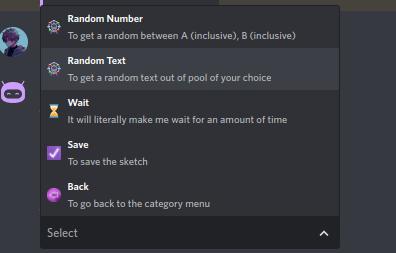
12- Random Input, requires us to input each text separated by ;+new line (enter)
Let's enter the gif links

13- Then add next step to be send message, channel as starter channel but on content it will appear a menu
we will select custom
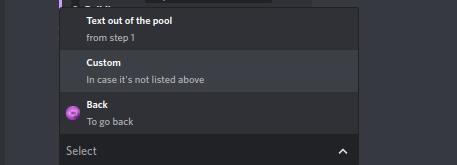
14- then it will ask for custom content, let's send:
Take note of this placeholder is provided by the random text step we added in step 11
15- That's it 🎉 , Save the sketch!
Result
Try send hug @user twice or more
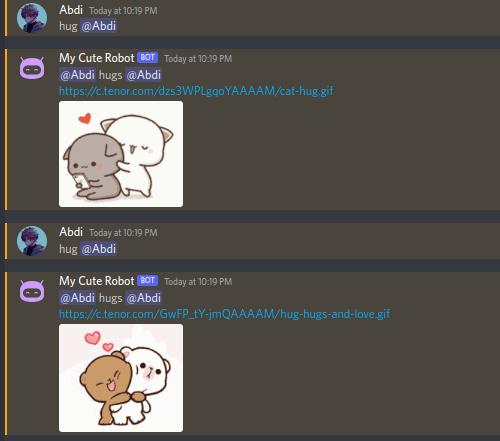
Last updated